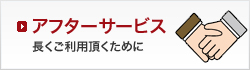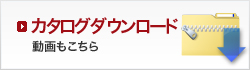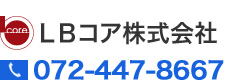サンプル(見出しh2の設定です)
見出しh3の設定です
↓htmlソース(そのままコピーしてhtml編集モードにしてペーストします)
<h3>テキストテキストテキストテキストテキスト</h3> |
見出しh4の設定です
↓htmlソース(そのままコピーしてhtml編集モードにしてペーストします)
<h4>テキストテキストテキストテキストテキスト</h4> |
見出しh5の設定です
↓htmlソース(そのままコピーしてhtml編集モードにしてペーストします)
<h5>テキストテキストテキストテキストテキスト</h5> |
●画像左置きの表組(table)↓
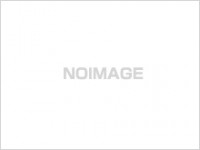 |
テキストテキストテキストテキストテキストテキストテキストテキストテキストテキストテキストテキストテキストテキストテキストテキストテキストテキストテキストテキストテキストテキストテキストテキストテキストテキストテキストテキストテキストテキストテキストテキストテキストテキスト。
見出しh6(リンク)の設定です |
↓htmlソース(そのままコピーしてhtml編集モードにしてペーストします)
<table border="0" cellspacing="0" cellpadding="0" width="630"> |
●画像右置きの表組(table)↓
テキストテキストテキストテキストテキストテキストテキストテキストテキストテキストテキストテキストテキストテキストテキストテキストテキストテキストテキストテキストテキストテキストテキストテキストテキストテキストテキストテキストテキストテキストテキストテキストテキストテキスト。
見出しh6(リンク)の設定です |
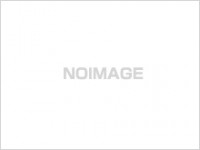 |
↓htmlソース(そのままコピーしてhtml編集モードにしてペーストします)
<table border="0" cellspacing="0" cellpadding="0" width="630"> |
●BOX型の表組(table)↓
| テキストテキストテキストテキストテキストテキストテキストテキストテキストテキストテキストテキストテキストテキストテキストテキストテキストテキストテキストテキストテキストテキストテキストテキストテキストテキストテキストテキストテキストテキストテキストテキストテキストテキスト |
↓htmlソース(そのままコピーしてhtml編集モードにしてペーストします)
<table class="box" border="0" cellspacing="0" cellpadding="0" width="630"> |
背景色は2種類変更可能です。以下のようにグレーの場合は class=”box gl”
ピンクの場合は class=”box pk”とします。
●BOX型の表組(table)背景色-グレーの場合↓
| テキストテキストテキストテキストテキストテキストテキストテキストテキストテキストテキストテキストテキストテキストテキストテキストテキストテキストテキストテキストテキストテキストテキストテキストテキストテキストテキストテキストテキストテキストテキストテキストテキストテキスト |
↓htmlソース(そのままコピーしてhtml編集モードにしてペーストします)
<table class="box gl" border="0" cellspacing="0" cellpadding="0" width="630"> |
●BOX型の表組(table)背景色-ピンクの場合↓
| テキストテキストテキストテキストテキストテキストテキストテキストテキストテキストテキストテキストテキストテキストテキストテキストテキストテキストテキストテキストテキストテキストテキストテキストテキストテキストテキストテキストテキストテキストテキストテキストテキストテキスト |
↓htmlソース(そのままコピーしてhtml編集モードにしてペーストします)
<table class="box pk" border="0" cellspacing="0" cellpadding="0" width="630"> |
●通常の表組(table)↓
| グレー | テキストテキストテキストテキスト |
| ピンク | テキストテキストテキストテキストテキストテキスト |
| グレー | テキストテキストテキストテキストテキストテキスト |
| ピンク | テキストテキストテキストテキストテキスト |
| テキスト | テキストテキストテキストテキスト |
セルの背景色は上記のBOX型同様に色を変えたいセル(td)の箇所にclass名を追加してください。
(以下のソース参照)
↓htmlソース(そのままコピーしてhtml編集モードにしてペーストします)
<table class="hyou" width="630" border="0" cellspacing="0" cellpadding="0"> |
●テキストをリスト化(li)した場合↓
- テキストテキストテキストテキストテキストテキスト
- テキストテキストテキストテキストテキストテキスト
- テキストテキストテキストテキストテキストテキスト
- テキストテキストテキストテキストテキストテキスト
- テキストテキストテキストテキストテキストテキスト
↓htmlソース(そのままコピーしてhtml編集モードにしてペーストします)
<ul> |